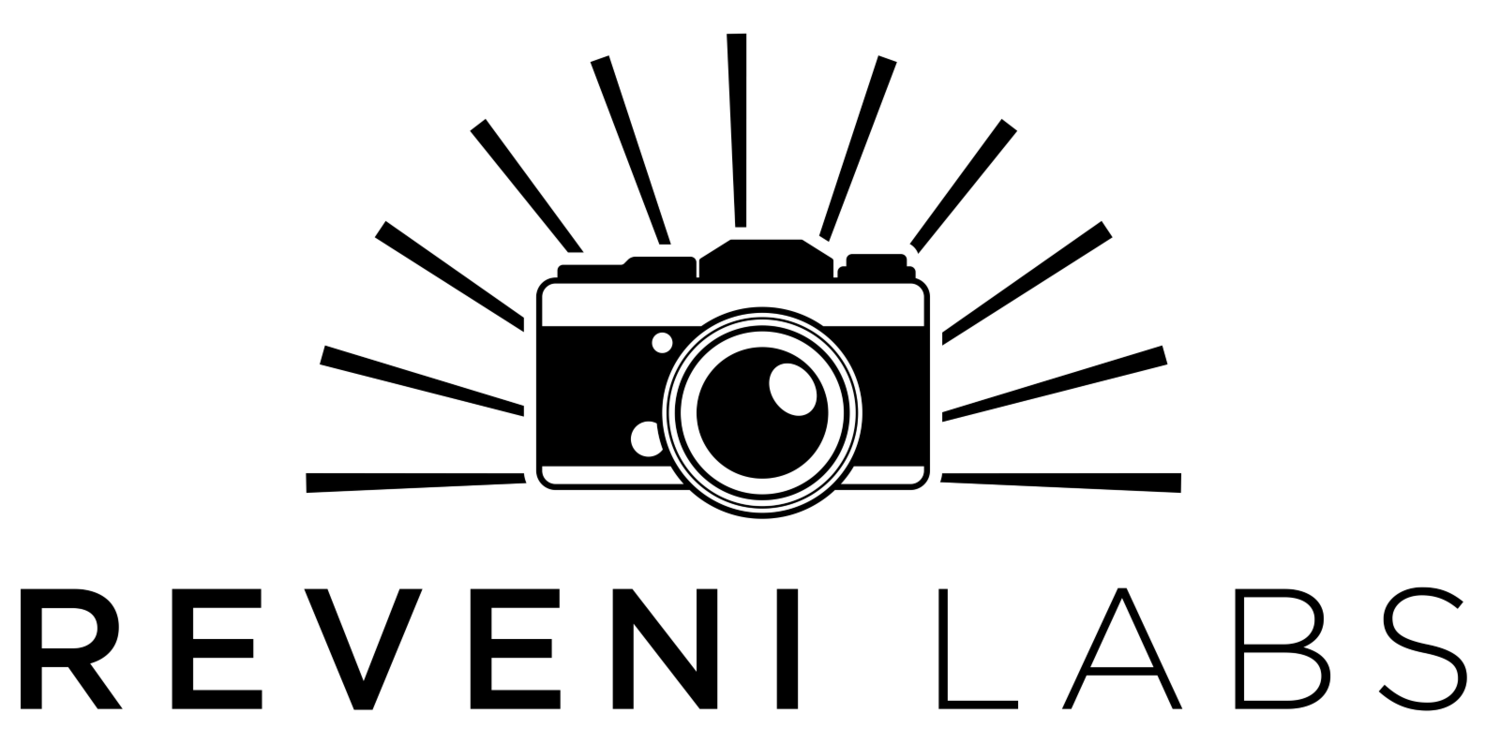Reveni Labs Camera Tester - Firmware Update - Instructions at bottom of page
Note: if your firmware is several versions out of date, you can jump straight to the latest version instead of installing each in order of release.
Which sensor do you have? The new sensor has a dimple on the face, above the cord. See the image below:
Downloads
Release V1.15-N - new sensor front
Release V1.15-O - old sensor front
Release notes:
Added the ability to select between full-frame curtain travel times (36mm H/24mm V) and Kyoritsu-standard times (32mm H / 20mm V) in the curtain test menu under “FORMAT”.
Added a 5 second delay with on-screen warning when beginning the calibration process, to provide an opportunity to cancel the calibration process by powering off the Camera Tester if the calibration initiation was not deliberate.
Please recalibrate the sensor head after performing the update.
Balance and Offset Adjustment Tutorial
How to Install
Connect the supplied micro USB cable to your computer. Leave the 12V power disconnected or put the power switch in the off position.
Press and hold the button closest to the LED panel (as shown in the image to the right).
Plug in the micro USB cable.
Keep holding the button until the screen shows “SOFTWARE UPDATE MODE” and then goes blank.
Open your file explorer and observe the USB drive named “RPI-RP2”.
Copy and paste the new firmware file (.uf2 filetype) to the drive. Click yes if prompted with a warning about file property loss.
The USB drive will auto-eject when finished and the Camera Tester will start running.
Disconnect the USB cable and plug in/turn on the 12V power.
The firmware version is shown below the logo on startup.
Enter the menu, navigate to the calibration page
If the Second line “LIGHT MAX EV” says “0.00” or is not set to match the value written on the Camera Tester’s back sticker, please adjust it to match what is written on the sticker.
If the LIGHT MAX EV needed to be corrected, please perform the calibration as outlined in the User Manual (near the bottom)